Is your Macbook Pro making loud whirring noise?
It’s usually a matter of the fan working overtime to cool down your overheating computer. It’s normal for the fan to run for a while, but if it lasts for a long time, it may indicate hardware issues.
Here are the possible reasons and how to fix them:
- Too many apps and tabs open.
- Blocked vents.
- Dirt or blocked pieces inside.
- Needing to reset the SMC.
- Mechanical issues with the fans.
How To Fix a Noisy Macbook Pro
When a computer starts making noises, it’s usually because of the cooling mechanism—the fans, these can get very loud.
Your Macbook has sensors that turn them on automatically when the temperature rises inside.
However, if they get too loud or stay on constantly, it’s either a matter of an overheating computer, a malfunctioning fan, or blocked airflow.
So, let’s get straight to the possible causes of your noisy Macbook. Some of them are simple fixes; others require contacting Apple support.
1. Too Many Open Browser Tabs and Apps
We all love to multitask, but keeping 10 apps and 50 browser tabs open at all times can slow down and overheat your Mac.
Listening to music, working with Photoshop, video editing, and design tools especially tend to consume a lot of resources, which heats up your computer.
As a general rule, you’ll keep your Mac cooler if you focus on one thing at a time. Try to pick one browser and keep tabs under control.
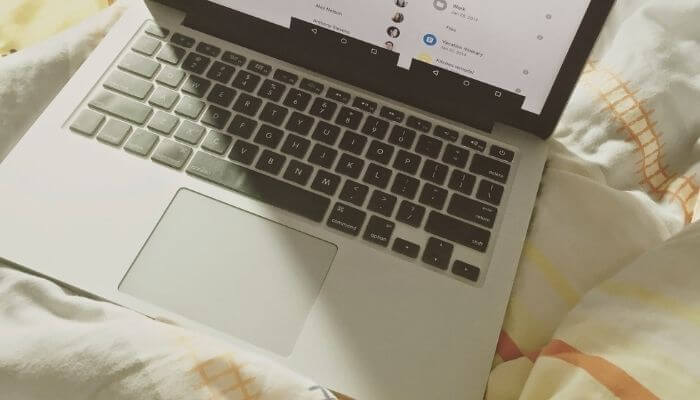
If you use Chrome, you can group tabs and collapse one or several to put to sleep the ones you’re not using at that moment.
This helps you stay organized and limits the use of resources.
You can check out exactly how much capacity each app is using in the Activity Monitor.
There, you can put your apps and web browsers to the test to see which ones are the biggest resource hogs.
Try to use those apps one at a time and see if it helps with the overheating Macbook.
2. Blocked Vents
Sometimes, the answer is simple: the fan is working overtime simply because you’ve placed the Mac in a way that blocks the air vents.
Working from home can often turn into working from bed or the couch, but a soft cushion or blanket isn’t an ideal base for a computer.

These materials can easily block the airflow needed to cool down the hardware.
This is also a common problem for PS4s and Xbox’s where the vents can often get filled with dust.
Add to that a couple of energy-intensive apps, from Photoshop to streaming a movie, and you’ve got a pretty heated computer.
You’ll soon notice your Macbook Pro making loud whirring noise.
The good news is, this issue is easy to fix.
Depending on the specific Mac model, these vents are at the back and the sides.
The Macbook Air only has vents at the back edge, while the more powerful Macbook Pro includes vents at the back and the sides.
To stop the noise, simply make sure you’re not blocking any of the vents when you’re using the Mac.
It’s best, for your neck and your computer, to work using a table or other level surface as a base.
And if you want to stay in bed or on the couch, use a large book or board as your base to keep the temperature cooler.
3. Dirt or Broken Pieces Inside Your Mac
Another common issue is dirt accumulating inside your Mac over time, blocking efficient airflow.
If you live in a dusty environment or a big city with air pollution, this might happen quicker than you’d think.
And if you’ve handled your Mac a little rough over the years, it might even have some broken pieces inside.
You can get a Macbook repair kit that includes several screwdrivers to open up the back panel and carefully remove any visible dirt.
Focus on the vents that might be blocked, and use a special cloth or compressed air duster.
If you’re not sure about doing this on your own, take your Mac to a professional to get it cleaned up.
4. Reset the SMC
Sometimes, there’s no problem in the hardware, but your System Management Controller (SMC) needs a reset.
The SMC controls the thermal function and other basic tasks your Mac runs constantly in the background, like the battery, power, and sensors.
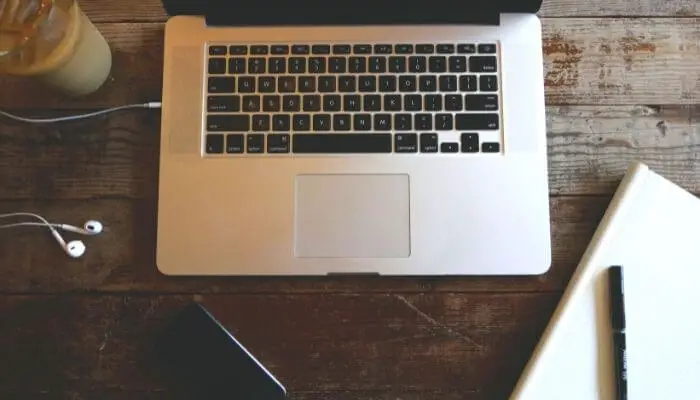
Especially if your Macbook has a T2 security chip and the fan starts whirring immediately when you turn it on, this could be the source.
Apple offers detailed instructions on how to reset the SMC. It’s easy to do on your own and only takes a couple of minutes.
Just note that the instructions are different for newer Macbooks with a T2 security chip and older models.
5. Hardware Problems With the Fans
To rule out any mechanical problem with your fans, you can run a hardware test.
For Macbook Pro models up until 2013, you’ll need to follow the instructions to take the Apple Hardware Test.
With newer Macbooks, use the Apple Diagnostics tool.
The diagnosis will appear in a couple of minutes, but you can also opt for a complete test that takes about an hour to complete.
If you get a reference code that indicates a problem starting with ‘PPF’, you might have an issue with the fan.
In this case, there’s nothing left to do but take your Macbook Pro to an Apple Store to get it checked out.
Also Read:
The Takeaway
So, we’ve gone through the most common issues that can cause a Macbook Pro’s fan to get noisy.
Most of these problems are easy and simple to fix by paying attention to apps and tabs or cleaning up the vents, but in some cases you might need to contact support.
If you’ve got a Macbook Pro making loud whirring noise, it’s always best to take care of the problem right away before it causes more damage to your computer.
When your Mac is cool and quiet, it’s much more enjoyable to work with.
As an Amazon Associate I may earn a small fee from qualifying purchases at no extra cost to you. This helps us run the site, so thanks for your support!